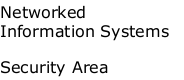Installation of Keys and Certification with Internet Explorer
Before using the demonstrator with the XML Security Servces the installation of private keys and certificates within the web browser is required. This is necessary to authenticate to the XML Security Servies using SSL.The following sections describe the installation of a private key and certificate using a PKCS#12-file. The installation of certificates (other people, websites, certification authorities) may be done analogously (see "Import Certificates"). Alternatively, the installation of certificates takes place immediately when loading certificate files (e.g. .crt oder .pem) or when you accept certificates offered by protected websites.
Menu
Please select the entry "Internet Option" in the menu "Tools"
Show Certificates
In the dialog "Internet options" select the tab "Content" and push the button "Certificates" in the middle of the dialog window.
Import Certificates
Now you will see an overview of currently installed certificates. Because we did not install any certificates, the list is empty. Please select the tab "Personal and push the button "Import".Alternatively you may import certificates for "Other People", "Intermediate Certification Authorities" (e.g.ServerCA), "Trust Root Certification Authorities" (e.g. RootCA), "Trusted Publishers" (e..g provider PEP) or "Untrusted Publishers" by selection of another tab.

The certificate import wizard opens. Please select the button "Next".

Selection of the Certificate File
The certificate import wizard prompts you to select the certificate file to be imported. You may enter the full path of the file or the comfortable file selection box selecting the button "Browse".

Next, a file selection box appears. Please select e.g. the file client.p12 from the subdirectory CA/UserCA of the software distribution ot e.g. the client-keyfile from the demonstrator page.

The selected file path appears in the certificate import assistent. Push the button "Next".
Enter Password
Following, you were asked to enter the corresponding password of the key file. You may find the passwords for the demonstrator's key files here.
After, you may select the certificate store. For the client certificate used here, select the store "Personal"
The installation finished by selecting the button "Finish".
Show the new Certificate
Provided that the import of the certificate was succesful, you should see an relating entry selecting the tab "Personal" in the Internet Explorer's "Certificates" dialog.